更新
今回(は|も)バグフィックスがメインで更新されています
原文
=== Server Release 3.0.12.3 4 march 2016
- fixed an other server crashes on malicious input
日本語訳
=== サーバ リリース 3.0.12.3 2016年3月4日
- 悪意のある入力で別のサーバがクラッシュするのを修正今回(は|も)バグフィックスがメインで更新されています
原文
=== Server Release 3.0.12.3 4 march 2016
- fixed an other server crashes on malicious input
日本語訳
=== サーバ リリース 3.0.12.3 2016年3月4日
- 悪意のある入力で別のサーバがクラッシュするのを修正めも。
すごく簡単で、起動引数に -nosingleinstance をつけるだけ。
e.g. ts3client_win64.exe -nosingleinstance今回はバグフィックスがメインで更新されています
原文
=== Server Release 3.0.12.2 15 feb 2016
- fixed more server crashes on malicious input
- reduced memory use
=== Server Release 3.0.12.1 9 feb 2016
- fix 2 server crashes on malicious input
- fixed file stat bugs on windows xp
- fixed logview command returning utf8 byte order mark
日本語訳
=== サーバ リリース 3.0.12.2 2016年2月15日
- 悪意のある入力でサーバがクラッシュするのを修正。
- メモリ使用量を削減
=== サーバ リリース 3.0.12.1 2016年2月9日
- 悪意のある入力で2サーバがクラッシュするのを修正。
- Windows XPの上のファイルのステータスバグを修正
- logview コマンドでUTF-8 BOMを返すように修正まぁ日本でもAmazonのプライム会員向けに「プライム・フォト」というのが提供開始されたんですけれどもね。
Amazon.comで11.99USD/Yearで提供しているプランと内容は同じ。(Amazon.co.jpの場合はプライム会員なら無料で使えるというのが最大の強み?)
で、先日見つけた記事がこちら。
Amazonプライムフォトに任意のデータをアップロードする - YDiary
要約するとAmazon Cloud Drive(JP)ではBMPが無劣化でアップロード可能でファイルをBMPに偽装しちゃえば(プライム会員なら無料で)無制限ストレージを手に入れられるんじゃね!?(意訳)と言った内容で。
上記の記事の下の方に
誤った使い方でドヤ顔してる。AmazonもMicrosoftも悲しいでしょ。ブログ、表現の仕方次第でこんなにも印象が変わるっていう例。 https://t.co/2aFnuFSdT6
— 齊藤 愼仁☁すだちくん (@sudachikawaii) January 29, 2016というツイートが埋め込みで追記されていて、そういえば自分もAmazon Cloud Drive(US)使ってたなぁというのを思い出したので適当にメモ。
Amazon Cloud Drive - Amazon Apps & Games Developer Portal
Amazon Cloud DriveのAPIが使用可能。(少なくとも日本では現在APIの提供が開始されていない)
わざわざブラウザを使ったりAmazon謹製のデスクトップアプリを使用する必要は一切ありません。
CarotDavやacd_cliなど色々なクライアントが出ています。
もちろんモバイル向けも :)
iOSの場合だったら現状は大人しく公式のアプリを使ったほうがファイルの閲覧が楽です。
ただ、日本語圏に住んでたりすると強制的にAmazon.co.jpの方に転送されてしまうので、iOSデバイスの言語ではなく地域を米国にしないとAmazon.comの方にアクセスできません。
100GB以下にデータを抑えられるのならば日本の方を使ったほうが良いかなと思います。(プライム会員の料金+ACDの追加容量)
それ以上を使う予定があるのならば米国の方かなぁといった感じです。
Amazon.co.jp
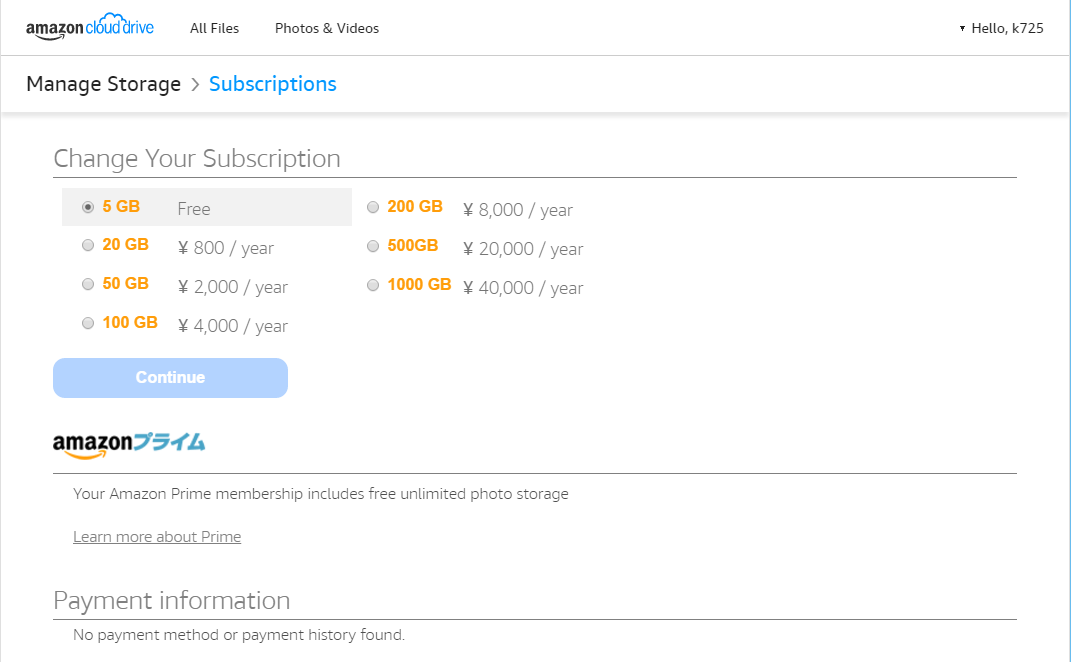
Amazon.com
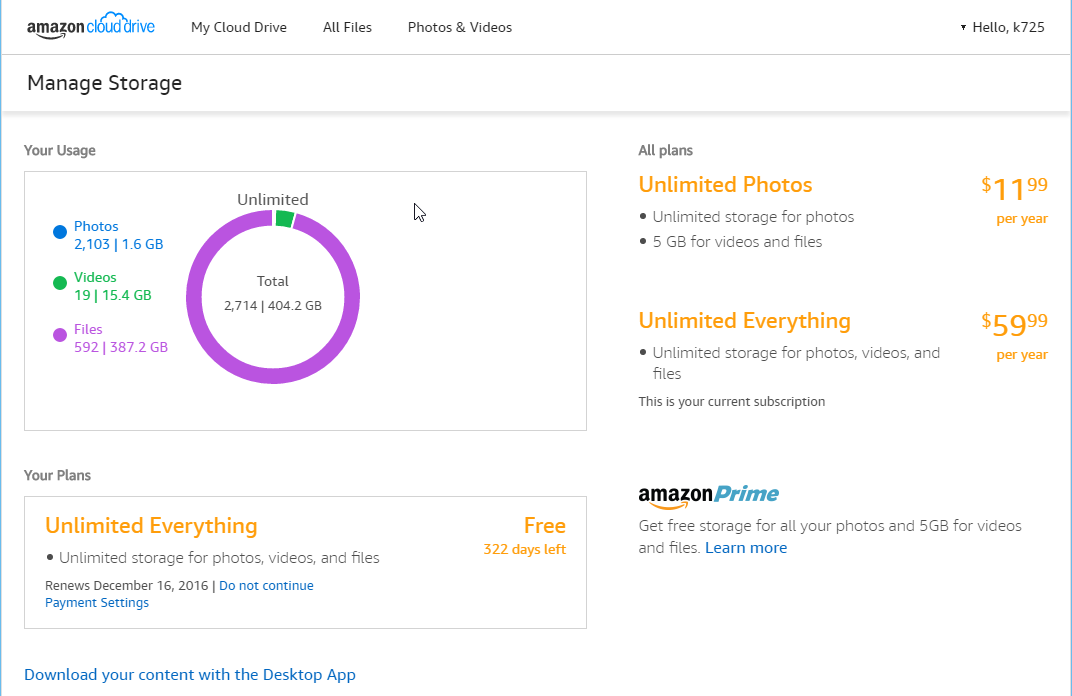
いつものことでしょ
アドベントカレンダーの時にアップデートしようとしたら動かなくなっていた。
SSLのエラーっぽいのでいろいろ調べてみたけどうまく動かない。
http://curl.haxx.se/docs/caextract.html
上記のサイトから cacert.pem をダウンロードして適当な場所に置く。
$ wget http://curl.haxx.se/ca/cacert.pem
適当な場所においたら php.ini を編集
openssl.cafile=/home/[USERNAME]/cacert.pem
curl.cainfo=/home/[USERNAME]/cacert.pem
保存し終わったら .cshrc を編集する。
最後の行に以下を追加。
setenv PHPRC /home/[USERNAME]/www/php.ini
サーバに再ログインすればOK。 $ composer self-update とかをして動くのを確認する。
% composer self-update
You are already using composer version 764de14b5eb2980ba9d479865b075ef3bf858600.
めでたい
むり
比較的やだ
むり
DebianとかUbuntuでメチャ推しされてるしね!
nanoのサイトからソースコードをダウンロードしてくる。
http://www.nano-editor.org/dist/
現時点での最新版は v2.5 。
さくらのレンタルサーバでは ~/bin に予めパスが通っている(ハズ)だが、フォルダがないのでフォルダを作成しておく。
composerとかを使用しているユーザならば既に作成してあるかも。
ダウンロード & 解凍
$ wget http://www.nano-editor.org/dist/v2.5/nano-2.5.0.tar.gz
$ tar xvzf nano-2.5.0.tar.gz
サッとコンパイルする
$ cd nano-2.5.0
$ ./configure --prefix=/home/[USERNAME] --enable-color --enable-nanorc
$ make
$ make install
$ cp doc/nanorc.sample ~/.nanorc
コンパイルが無事終わると ~/bin に nano と rnano (nanoのシンボリックリンク) が置かれているはず。
サーバに再度ログインすれば $ nano index.htm のような感じでさくっと使うことができる。